
Today I've been feeling sick (kidney infection), and so I haven't done much running around. BUT - I did do something nice for someone. I spent the day scanning family picture for my Aunt JoAnn. I scanned around 100 pictures. It took all day - mostly because I had to crop each picture and fix the color/red eye/etc. in Photoshop.
I thought I'd post a few guidelines for scanning pictures here. If you are as old as me (*wink*), A LOT of your photographs are not digital. It's really a good idea to get them scanned and digitized.
Most scanners should allow you to set the dpi guidelines. For normal sized pictures (4x6 and bigger), you should set the dpi to 300. For smaller pictures (3x5s, wallet sizes, etc.) set the dpi to 600. This will take MUCH longer than the pictures being scanned at 300 (which explains why it took me ALL DAY to scan pictures), but it's totally worth it, because you'll be able to enlarge these pictures with no problem.
At the VERY LEAST, please please please fix the red eye in your pictures. Nothing annoys me more then seeing pictures where everyone looks possessed! This should be a simple fix using Photoshop, Picassa, or any photo editor you have.
(My great-grandparents: John Henry and Dora Osborne)

Before scanning your photos, ORGANIZE them. It's doesn't take that long and it's really worth the time and effort. I usually just take a handful of photos and split them up into different piles. (some suggestions: one pile for each person in your family, trip photos, holiday photos, pet photos, etc.). Get some of those cool photo organizer boxes (they look like shoe boxes), and using the dividers and labels, place your "piles" of photos in the boxes. Then, very methodically, take each pile - scan it - put the pile back - and then move to the next pile.
It's tempting to just scan, scan, scan until you're through with all of the scanning, but I think that it's easier to organize your photos on your computer as you go. I just make a different file on my desktop for each "group/pile" of pictures and as I scan them, I throw them immediately into Photoshop, fix them, and then save them to the appropriate file. SUPER EASY. After scanning, say, all of the photos of my family members into their own separate files, I'll make a new file entitled Our Family Photos (or something like that), and drag all of the individual files into that one master file. Then, I drag that file into my Photo directory.
As I take pictures now with my digital camera, I just upload them to my laptop and put them into the appropriate file.
(Me (front), my sister Kristin, and cousin Candy Jo, with Grandpa Evans)

It really isn't that hard to take that HUGE box full of photos and digitize and organize. Think about how pleased your extended family will be when you present them with a CD full of family photos! I've been working on my family photos (ancestors) for awhile now, and in the very near future, I'll have almost ALL of the existing photos digitized and put onto CDs to distribute to all of my Aunt/Uncles/Cousins/etc. Someone has got to do it - and if it's this easy, maybe that someone should be you! In just a few weeks time, you'll have all of your photos in digital form, and ready to make into a book! (See my business blog for book ideas). Good luck. Email me if you have any questions: nafari01(at)yahoo(dot)com.

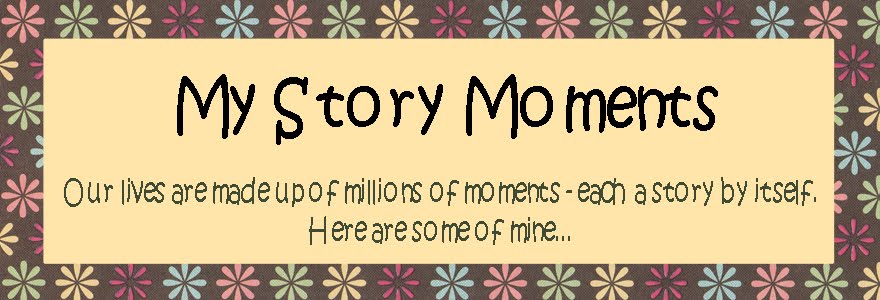















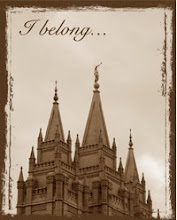




1 comment:
This reminds me that I have a whole lot of photos that really need to be scanned!
Post a Comment